Simple build tooling for frontend web applications (gulp demo)
Please read this article in the GitHub Source repo for full context.
TL;DR: Why it pays to use professional tooling even for small and insignificant projects.
I used to write my build tools in Bash and "automate" stuff via Makefiles. I used to create my websites manually without any build tool (since I just edit the HTML, CSS and JS files directly).
It turns out that this is actually a big waste of my time. It also prevents me from adopting standard solutions for common problems. A specific example is the problem of proxies and browsers caching static asstes like CSS and JS files. The symptom is that I have to push repeatedly F5 to see a change in my code.
The best practice solution is to change the filename of the static asset each time the content changes. Without automation this is already way beyond my manual editing so that I so far didn't use this simple trick.
This little demo project for a static website shows how easy it is actually to setup and use professional build tooling for websites and how much one can benefit from this.
This project contains branches numbered by the steps in this tutorial, you can switch between the branches to see the individual steps.
Step 1
Install NodeJS, on Ubuntu you can simply
sudo apt install nodejs-legacy npm.
Create a directory for your project, e.g.
gulp-demo and change to the directory. Run npm init -y to initialize the NodeJS environment. It will create a package.json file that describes the project, the node modules it uses and which custom scripts you want to run.Step 2
Let's create a source directory named
src and add a simple website with an HTML file for the content, a CSS file for the styling and a JS file for browser-side code.
You can simply copy my example src folder or add your own.
Open the
index.html file in a browser to see that it works and looks like this:Step 3
I found gulp to be the "right" combination between features and ease-of-use. To get started with gulp we simply install a bunch of node modules and create a simple Javascript file that automates building our website:
npm install -D del gulp gulp-apimocker gulp-footer gulp-if gulp-load-plugins gulp-rev gulp-rev-replace
Thanks to the
-D option npm saves this list of modules in the package.json file so that we can later on, e.g. after a fresh checkout, reinstall all of that with a simple npm install.
Gulp recipes (called "tasks") are actually a Javascript program stored ina "gulp file", which is simple a file named
gulpfile.js in the top level directory of a project. An initial gulp file can be as simple as this:const gulp = require('gulp');
gulp.task('clean', function() {
return require('del')(['out']);
});
gulp.task('build', ['clean'], function(){
return gulp.src(['src/**'])
.pipe(gulp.dest('out'));
})
gulp.task('default', ['build']);
I find this easy enough to read, please look at other gulp tutorials and the documentation for more details.
To run this program from the command line we add this custom script to the
package.json:{
...
"scripts": {
"build": "gulp build"
}
...
}
The effect is that we can invoke gulp to run the
build task like this:$ npm run build
> gulp-intro@1.0.0 build /.../gulp-demo
> gulp build
[14:58:11] Using gulpfile /.../gulp-demo/gulpfile.js
[14:58:11] Starting 'clean'...
[14:58:11] Finished 'clean' after 26 ms
[14:58:11] Starting 'build'...
[14:58:11] Finished 'build' after 30 ms
Now you can inspect the built website in the
out/ directory. It will look exactly like the website in the src/ directory because the only thing that we ask gulp to do is to copy the files from src/ to out/.Step 4
Just copying files is obviously not interesting. The first really useful feature is a local development webserver to see the website in a browser. It should automatically run the build task whenever I change a file in the
src/ directory.
I like the apimocker webserver. It can not only serve static files but also allows to mock API calls or to pass API calls to a real backend server.
The following gulp file adds a new task
apimocker that not only starts the web server but also starts a watcher that re-runs the build task each time some source file changes:const gulp = require('gulp');
const $ = require('gulp-load-plugins')();
gulp.task('clean', function() {
return require('del')(['out']);
});
gulp.task('build', ['clean'], function(){
return gulp.src(['src/**'])
.pipe(gulp.dest('out'));
})
gulp.task('apimocker', ['build'], function(){
gulp.watch('src/**', ['build'])
.on('change', function(event) {
console.log('File ' + event.path + ' was ' + event.type + ', running tasks...');
});
return $.apimocker.start({
staticDirectory: 'out',
staticPath: '/'
});
});
gulp.task('default', ['build']);
We can again add this task as a custom script in npm via this addition to the
package.json:{
...
"scripts": {
"build": "gulp build",
"dev": "gulp apimocker"
},
...
}
Run the development server with
npm run dev. Open a web browser and go to http://localhost:8888 to see the website. If you now change a file in the src/ directory then you can see how gulp immediately rebuilds the website so that you can now reload the website in the browser.Step 5
Now that we covered the basics we can come to the first real feature: Automatically hashing the file names of static assets. Gulp already has plugins for this task (like it has for almost any other task): gulp-rev and gulp-rev-replace.
We add the modules in the
build task to change the files passing through the pipeline:gulp.task('build', ['clean'], function(){
return gulp.src(['src/**'])
.pipe($.if('*.js', $.rev()))
.pipe($.if('*.css', $.rev()))
.pipe($.revReplace())
.pipe(gulp.dest('out'));
})
The
if module selects matching files (CSS and JS) which are then passed to the rev module that creates a hash based on the content and renames the file. Finally the revReplace module patches the HTML files with the new file names.
To check the effect run again the development server with
npm run dev and have a look at the sources in the web browser (e.g. press F12 in Chrome):
Instead of the
style.css file we now see a style-5193e54fcb.css file and similar for the JS file.Step 6
Another common problem we can solve now is displaying the version of the software in the website. While there are many different ways to achieve this here is my (currently) preferred one: In HTML I create an empty
element. In CSS I use the content attribute to set the actual content. I use the build pipeline to actually append styles with the content to the CSS file.
The actual version is set from outside the build tool. Since there are typically both a version and a release (see Meaningful Versions with Continuous Everything ) I use two environment variables
GIT_VERSION for the software version from the git repo and VERSION for a build version, typically set by the build automation.const versioncss = `
/* appended by gulp */
#version::after {
content: "${ process.env.GIT_VERSION || "unknown GIT_VERSION" }";
}
#version:hover::after {
content: "${ process.env.VERSION || "unknown VERSION" }";
}
`
gulp.task('build', ['clean'], function(){
return gulp.src(['src/**'])
.pipe($.if('*.js', $.rev()))
.pipe($.if('style.css', $.footer(versioncss)))
.pipe($.if('*.css', $.rev()))
.pipe($.revReplace())
.pipe(gulp.dest('out'));
})
First we create a piece of CSS styles that set the content for the
#version DIV. Javascript Template Literals serve to easily include the value from the environment variables or to use a default value.
In the
package.json we can now set the GIT_VERSION variable:{
...
"scripts": {
"build": "GIT_VERSION=$(git describe --tags --always --dirty) gulp build",
"dev": "GIT_VERSION=$(git describe --tags --always --dirty) gulp apimocker"
},
...
}
When running the
build or dev npm scripts we can then also set the VERSION variable:$ VERSION=15 npm run dev
> gulp-intro@1.0.0 dev /.../gulp-demo
> GIT_VERSION=$(git describe --tags --always --dirty) gulp apimocker
[16:48:40] Using gulpfile /.../gulp-demo/gulpfile.js
[16:48:40] Starting 'clean'...
[16:48:40] Finished 'clean' after 24 ms
[16:48:40] Starting 'build'...
[16:48:41] Finished 'build' after 106 ms
[16:48:41] Starting 'apimocker'...
No config file path set.
Mock server listening on port 8888
[16:48:41] Finished 'apimocker' after 175 ms
And then the website shows both versions:
Conclusion
Learning a new trick can save a lot of time. With the basic setup done it is now very easy to use more modern web development tools like Less instead of CSS and TypeScript instead of JavaScript. The gulp website lists many plugins that solve almost any problem related to modern web development.





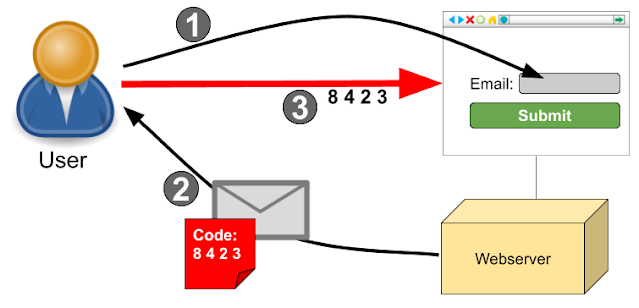
Comments
Post a Comment